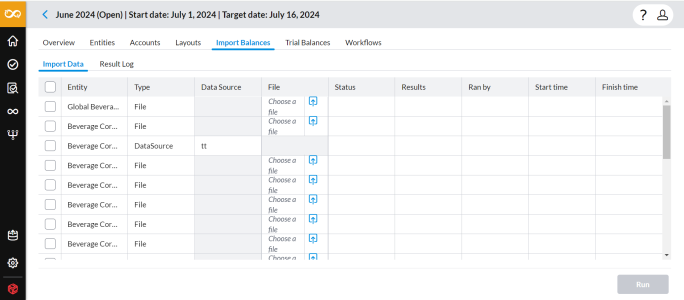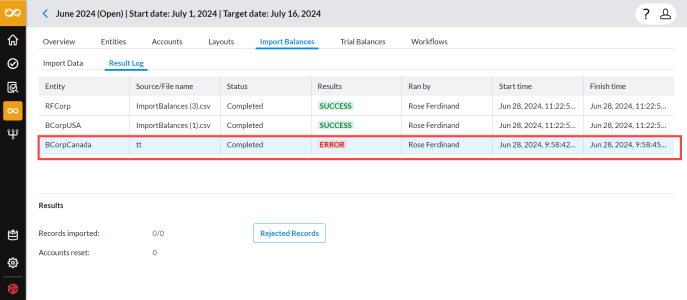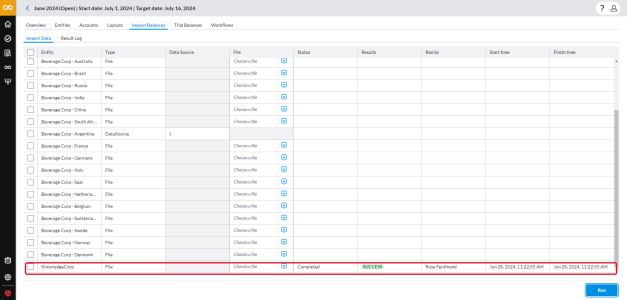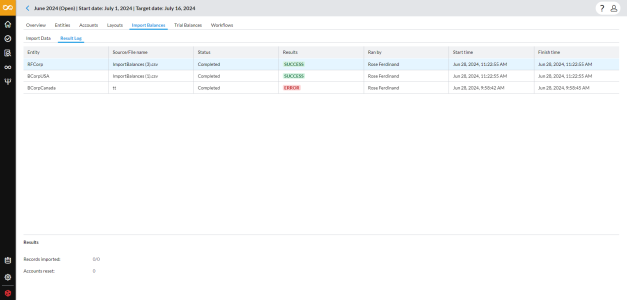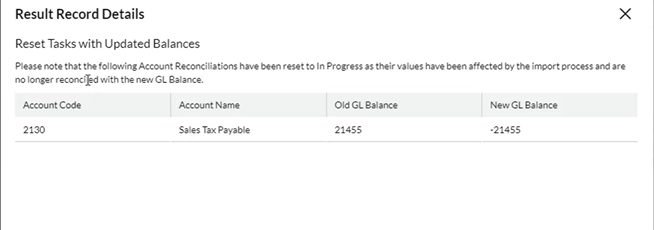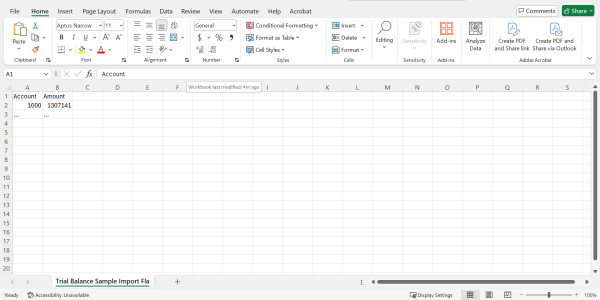Import general ledger balance
On the Import Balances page, administrators can import general ledger balance from an external source into Account Reconciliation either using a data source or a flat file.
On this page, you will see a list of all your entities. This view provides information on when each entity was last refreshed and whether its data is up to date. You can see:
-
The last result of the import
-
Who ran the import
-
The time the import was run
Access the Import Balances page
-
On the navigation menu, click
 . The Period Setup page is displayed, showing existing periods.
. The Period Setup page is displayed, showing existing periods. -
Select an open period to which you would like to import the balance. The application displays a list of entities associated with the chosen period.
-
Click the Import Balances tab.
-
Entity: The organization to which data is being imported
-
Type: Type or category of the import process — DataSource or File.
-
Data Source: The origin (database) of the data being imported.
This column displays a name only if a data source is associated with the entity. -
File: The file name of the file being used for the import, if applicable.
-
Status: The current status of the import process (e.g., in progress, completed, failed).
-
Results: Result of the import process (e.g. Error or Success).
-
Ran by: The user that initiated the import process.
-
Start time: The time at which the import process began.
-
Finish time: The time at which the import process concluded.
-
Import balances from a data source
If a data source is set up for an entity, that data source is listed in the Data Source column. However, entities that do not have data sources can only import balances using a flat file in the File column.
When an import job is run, each entity points to its assigned data source, and does a data refresh for the entity.
-
Open the Import Balances page.
-
On the Import Data tab, select an entity to which a data source is assigned. (A data source name appears in the Data Source column for that entity.)
-
Click
 . The import job is queued. When the job run is complete, the result of the import (whether Error or Success) is displayed on the Import Data page.
. The import job is queued. When the job run is complete, the result of the import (whether Error or Success) is displayed on the Import Data page. -
To check the result of the import, proceed to View result log.
Import balances from a flat file
You can import your general ledger balance into the application. Acceptable file format is .CSV. We recommend that you use this import balance template to format and aid the import of your data into the application.
-
Open the Import Balances page.
-
On the Import Data tab, select an entity to which a file import is assigned.
-
In the File column, click
 to upload a file. The name of the selected file appears in the field.
to upload a file. The name of the selected file appears in the field. -
Click
 . The import job is queued. When the job run is complete, the result of the import (whether Error or Success) is displayed:
. The import job is queued. When the job run is complete, the result of the import (whether Error or Success) is displayed: -
To check the result of the import, proceed to View result log.
View result log
-
Click the Result Log tab. The log table displays a result log of the imports from both file and data source.
Each rows show the Entity and details of the import including: Source /File name, Status of the import process, Result of the import, Ran by, Start time and Finish time.
-
To view the details of an import, click on the entity:
-
If the import result is Success, the Results section below shows a breakdown of the number of records imported of the total, and the number of accounts reset by the data refresh a result of importing the general ledger balance. For more information, see Handle balance discrepancies and task status changes.
-
If the result is Error, the
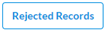 button is activated in the Results section. See View rejected records.
button is activated in the Results section. See View rejected records.
-
View rejected records
When there result of an import is Error, the 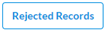 button becomes active.
button becomes active.
To view details of the rejected records:
-
On the Result Log, click on the entity with the import result of Error.
-
In the Results section below, click
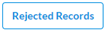 .
. -
If the import is from a file, the Result Record Details of the Rejected Records page is displayed showing the reasons why the records were rejected.
-
If the import is from a data source, the Result Record Details of the Rejected Records page is displayed showing the reasons why the records were rejected. and refers you to the job log in Data Integration for details.
-
Handle balance discrepancies and task status changes after re-import
Re-importing a general ledger balance can sometimes create unreconciled differences, leading to discrepancies in the affected accounts. These discrepancies will need to be resolved.
During the import, the application identifies any discrepancies between the updated general ledger balances and the adjusted balances within the reconciliation system.
If the updated general ledger balances result in unbalanced accounts, the application resets the status of tasks associated with those affected accounts from Pending Approval or Completed to In Progress . This indicates that further adjustments are required to reconcile the accounts.
The Preparer must address the affected accounts to resolve any discrepancies.
To check if any tasks have been reset due to the import, click 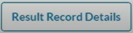 .
.
The general ledger balance import template
Here is a sample of the template that we recommend to prepare your general ledger balance for import.
Note: Upon import, the Amount will display in the currency of the selected entity.