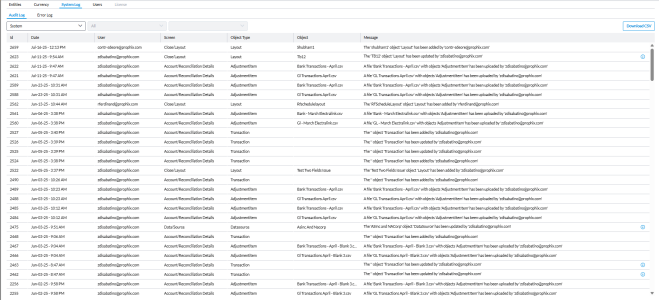Audit Log
The Audit Log enables the administrator to see the changes (additions, edits, deletions) made by users to specific objects (Tasks, Supporting Items, Workflow, etc.) in the application.
Access the Audit Log page
-
On the navigation menu, click
 .
. -
Click the System Log tab. The Audit Log page is displayed by default.
The Audit Log includes the following information for each change:
-
ID: Auto-assigned unique identification for the change.
-
Date: Date of the change.
-
User : Login ID of the user who made the change.
-
Screen: Page on which the change was made.
-
Object Type: The type of object changed, for example, Supporting item, Task, Workflow, etc.
-
Object: The specific change made to the object.
-
Message: The details of the change that the user made.
Filter audit log records
To filter the records on this page use the three drop-down fields located at the top:
-
Close period. For example, August 2023.
-
Entity. For example, 103
-
Close Type: For example, End Month
From any of the fields, select the parameter you want to use for filtering the records.
View change details
This icon,  , appears only for items with changes in values (nuanced values). For example, when an amount is changed, the icon appears, and you can click it to view the values before and after the change. It does not appear when an item is deleted because the item just goes from existing to not existing.
, appears only for items with changes in values (nuanced values). For example, when an amount is changed, the icon appears, and you can click it to view the values before and after the change. It does not appear when an item is deleted because the item just goes from existing to not existing.
To view change details, click  located to the right of the record you wish to inspect.
located to the right of the record you wish to inspect.
The Changes dialog displays the following:
-
The Change ID.
-
Field in which the change was made.
-
The old value (original value) of the field before it was changed.
-
The new value of the field after it was changed.
Download audit log
To download the audit log, click  .
.