Currency
Admins should add currency exchange rates only when currency conversion is required in the application. Adding at least one exchange rate will enable currency conversion for your instance. Once enabled, the system will use the defined rates to convert values between selected currencies based on the configuration provided.
Add a currency exchange rate
-
Navigate to
 .
. -
Click the Currency tab
-
Select a period. For example, August 2025.
-
Click
 . A Warning is displayed:
. A Warning is displayed: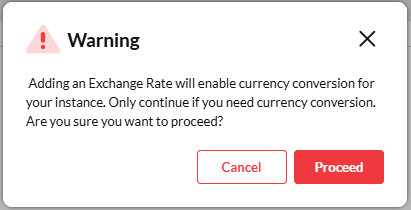
-
If you still want to continue with adding the exchange rate, click
 .
. -
In the Add Rate pop-up, select or enter the following information:
-
From: The currency you are converting from. This is typically the currency in which the original values are recorded.
-
To: The currency you want to convert to. This is the currency the values will be displayed in after conversion.
-
Default to rate: How much unit of the From currency is worth in the To currency.
Example:If CAD is selected as the From Currency and USD as the To Currency, and the Default Rate is set to 1.35,
Formula: USD = CAD × 1.35
To convert 100 CAD: 100 × 1.35 = 135 USD
The conversion uses the Default to Rate value, which defines how much one unit of CAD is worth in USD.
Note: You can enter any number of decimal places, but the application will automatically round the value to two decimal places when saved.
-
-
Click
 . The exchange is listed in the Currency Exchange Rate Table.
. The exchange is listed in the Currency Exchange Rate Table.
Edit an exchange rate
-
Navigate to
 > Currency tab.
> Currency tab. -
In the Currency Exchange Rate Table, select the currency conversion to edit.
-
Click in the Rate field and enter a new rate.
-
In the Warning dialog, click
 . The exchange rate is updated.
. The exchange rate is updated.
Delete an exchange rate
You can delete a currency exchange rate only if it has not been used in the application.
-
Navigate to
 > Currency tab.
> Currency tab. -
In the Currency Exchange Rate Table, select the rate you want to delete.
-
Click
 . The selected rate is displayed in the Delete Rate dialog.
. The selected rate is displayed in the Delete Rate dialog. -
Click
 to delete. The exchange rate is deleted.
to delete. The exchange rate is deleted.