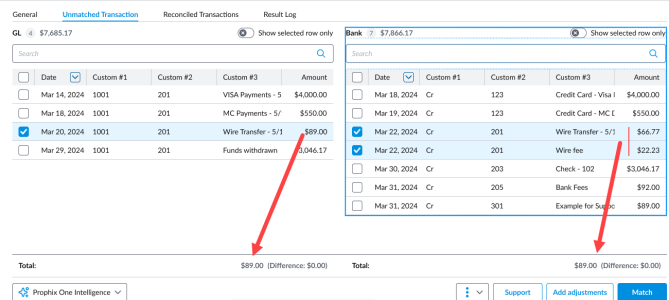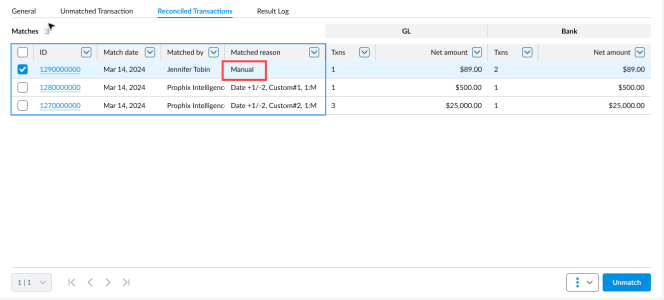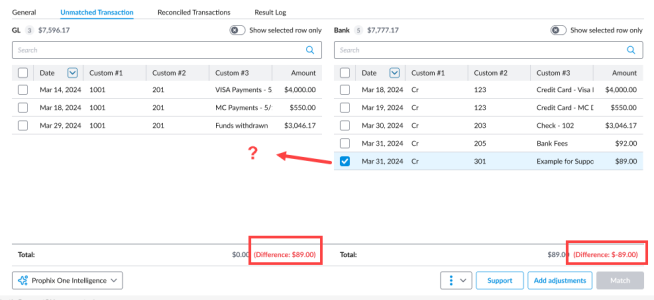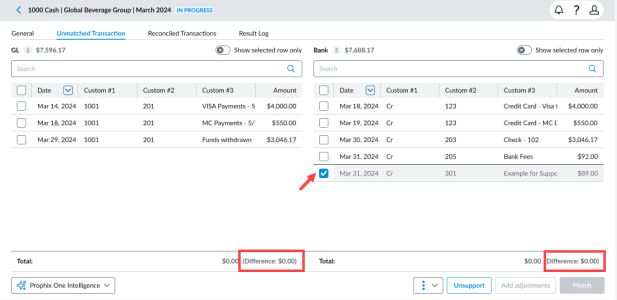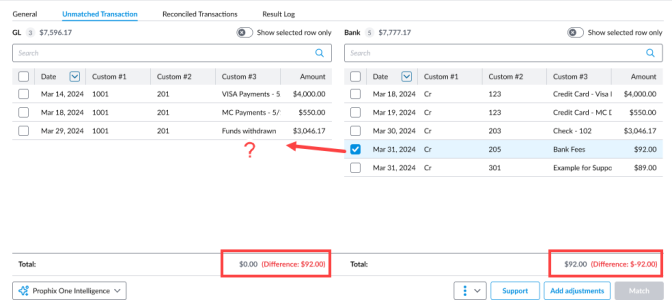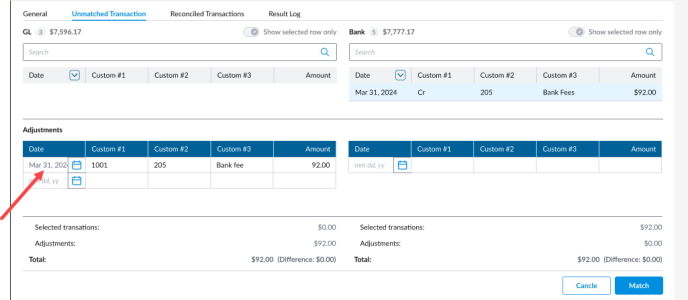Manual transaction matching in the UI
After an auto-match reconciliation, some transactions may remain unmatched. In such cases, you can manually match transactions in the UI.
You can:
-
Manually select and match transaction that correspond to each other.
-
Create matches that include adjustment items
-
Create matches that include supporting items
Unreconciled transactions are listed on the Unreconciled transactions page.
Access unreconciled transactions
-
Click
 on the navigation menu.
on the navigation menu. -
On the Account Reconciliation page, click on the link to transaction matching task. The General tab is displayed.
-
Click on the Unreconciled transactions tab.
Match transactions
-
On the Unreconciled transactions page, from each data source, select the transactions you want match. You can search for transaction date, document number, transaction ID, etc.
In this example, note how the Total of the selected GL transaction of $89.00 is equal to the sum of the two transactions $89.00 selected from the Bank.
-
Click
 . The transactions are matched, removed from the Unreconciled transactions page; and moved to the Reconciled transactions page where the match is given a Match ID and the Matched reason of Manual.
. The transactions are matched, removed from the Unreconciled transactions page; and moved to the Reconciled transactions page where the match is given a Match ID and the Matched reason of Manual. -
Optionally, you can unmatch the transaction. See Unmatch transactions,
Unmatch transactions
-
On the Reconciled transaction page, select a single match or multiple matches.
-
Click
 .
. -
Confirm your action.
-
The selected matches are removed from the Reconciled Transactions page.
-
The unmatched transactions appear on the Unreconciled transactions page.
-
The total count and dollar value of unmatched transactions are be updated (supported transactions are not counted in these totals).
-
Support unmatched transactions
Some transactions may not have a match but are still valid. In these cases, you can explain why a transaction remains unmatched — for example, due to timing differences
-
On the Unreconciled transactions page, select the unmatched transaction from one source.
-
Click
 .
. -
In the Support dialog, enter a reason in the Reason text box to explain why this transaction has no match.
-
Click
 . The Unreconciled transactions page is displayed with the now supported transaction still listed. However, the Difference for each source for that transaction is now $0.00.
. The Unreconciled transactions page is displayed with the now supported transaction still listed. However, the Difference for each source for that transaction is now $0.00. -
Optionally, you can unsupport the transaction. See Unsupport transactions.
Unsupport transactions
-
On the Unreconciled transactions page, select the supported transaction.
-
Click
 .
. -
Confirm that you want to unsupport the item. The item is unsupported and the Difference for each source is reversed to the previous amounts .
In the General tab, the Supported transaction count is updated accordingly.
Add adjustments to unmatched transactions
Transactions can have different amounts in the two data sources. Sometimes, transactions that appear in one data source may be missing in the other. You can enter an adjustment to justify the difference between the two amounts.
-
On the Unreconciled transactions page, select the unmatched transaction from one source.
In this example, the selected transaction appears in the Bank but not in the GL. This can be seen in the Difference recorded for each source.
-
Click
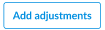 .
. -
Add an adjustment to either the Primary or Secondary side of the match. After a full row for an adjustment is added, it is saved, and the next row becomes available for adding another adjustment.
Totals are calculated for each side:
- Selected transactions: Sum of all selected transactions for that side
-
Adjustments: Sum of all adjustments for that side
-
Total:This sum of the selected transactions and adjustments for each side.
-
Difference: The amount by which the total on one side is different from the total on the other side . If the difference is negative, with be shown in red.
-
You can now Cancel the adjustment or Match the transaction with the added adjustment.
-
To match the transactions, click
 .
. -
If the match does not balance (both totals are not equal), you will be prompted to commit the match.
No: Closes the dialog and allows you to continue adding adjustments.
Yes: Creates the match
-
If the match balances, it will be created, and a Success notification appears, indicating the match was created.
To cancel the adjustment, see Cancel adjustments
-
-
-
After creating a match, navigate to the Reconciled transactions page to see the match details, including any adjustments made.
Cancel adjustments
-
Select the adjustment row.
-
Click
 .
. -
Confirm your action. The adjustment is removed and the page reverts to its previous state.
Submit a transaction matching task
After you have reconciled the transaction matching task, you can click  to submit it for approval. An email notification is sent to the Approver in the workflow and the status of the task is updated to Pending Approval.
to submit it for approval. An email notification is sent to the Approver in the workflow and the status of the task is updated to Pending Approval.
Note: Once a task is submitted, you are prevented from making further edits.
Approve a transaction matching task
After a Preparer submits a task, the status of the task changes to PENDING APPROVAL and the Approver receives an email notification.
As the Approver, you can either approve or reject a task:
-
On the task list, select a task with a status of PENDING APPROVAL to open the task details
-
Do one of the following:
-
To approve the task, click
 . Doing this changes the status of the task from PENDING APPROVAL to COMPLETED. No further edits are allowed on the task.
. Doing this changes the status of the task from PENDING APPROVAL to COMPLETED. No further edits are allowed on the task. -
To reject the task, click
 . Doing this changes the status of the task from PENDING APPROVAL to IN PROGRESS. The Preparer can make further edits to the task.
. Doing this changes the status of the task from PENDING APPROVAL to IN PROGRESS. The Preparer can make further edits to the task.
-