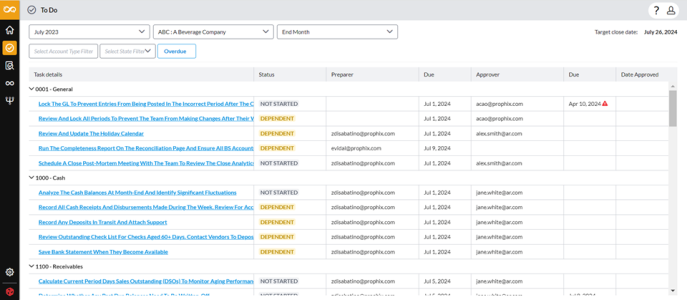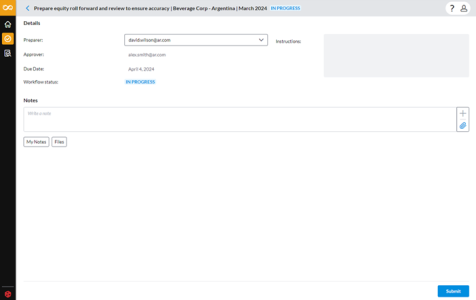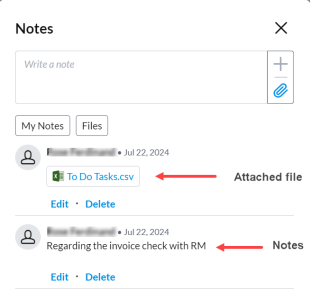To do tasks
To do tasks are the tasks that need to be done in preparation for account reconciliation but not tied to any accounts. For example, a To do task can entail calling the bank, or ensuring that every check has been cashed. It is doing everything that needs to be done in preparation for the account reconciliation.
They do not have any trial balance details or account reconciliation details associated with them. They can, however, be part of an account grouping such as Cash accounts.
Access To Do tasks
You can access tasks by either clicking  on the navigation menu or selecting a task from the Dashboard.
on the navigation menu or selecting a task from the Dashboard.
On the navigation menu, click  to open the To Do page:
to open the To Do page:
Note: As a user (Preparer or Approver), you can only see the tasks that have been assigned to you. Administrators on the other hand, can see everyone’s tasks.
The top of the page contains the workflow information: Close Period, Entity and Close Period Type and Target close date.
To Do tasks include the following information:
-
Task detail: Name and description of the task
-
Status: Status of the task — Not Started, In Progress, Pending Approval, Completed
-
Preparer: User responsible for completing the tasks accurately and on time.
-
Due: Date by which the task should be completed by the Preparer.
-
Approver: User responsible for checking the work of the Preparer for completeness and accuracy.
-
Due: Date by which the Preparer’s work should be checked for accuracy and completeness by the Approver.
-
Date Approved: Date on which Approver approves the task as complete and accurate.
Filter to do tasks
You can use the workflow information fields to filter the tasks displayed. The workflow information includes Close Period, Entity, Close Period Type, and Target close date that you can use as search criteria. For more information, see My Tasks section in the Dashboard article.
You can also filter tasks by:
-
Account Type: Select an account type to display tasks that belong to that specific group. For example, Cash, Equity, etc.
-
State: Select one or a combination of these states: Not Started, In Progress, Pending Approval, Completed.
-
Overdue: Click Overdue to display the tasks that were not completed before their close due dates.
You can use these filters independently or combined. For example, to display only those tasks that have not yet been started and overdue, choose NOT STARTED and then, click Overdue.
In addition to the top filter section, you can:
-
Filter tasks by Name, Preparer, and Approver.
-
Sort tasks by Prepare Due and Approver Due.
Work on a to do task
-
Choose a task on either the To Do list on this page or from the To Do list on the Dashboard. Either way, you will be directed to the Task details page.
-
Do one of the following:
-
To reassign this task to another user, from the Preparer list, choose the user and click
 . See Re-assign a task.
. See Re-assign a task. -
To work on the task, proceed to the next step.
-
-
You now have these options:
-
In the Notes text box, type some comments. Refer to Add a comment /note.
-
Add a file. Refer to Attach a file.
-
-
While you are still adding comments and files, you can do the following:
-
Edit the notes /comments by clicking Edit beneath the note. Update the notes and then, click
 to save the update.
to save the update. -
Edit the file by clicking Edit beneath the File. To replace the attached file, click
 beside the file name. Then, click
beside the file name. Then, click  to upload another file and click
to upload another file and click  to save the update.
to save the update. -
Delete the notes/ comments , by clicking Delete beneath the note or file. Confirm your intent to delete by clicking
 .
.
-
-
Click
 .
.
Add a note or comment
-
In the Notes text box, type some comments.
-
Click
 to save the note. The note is saved and listed below the Notes section.
to save the note. The note is saved and listed below the Notes section.
Edit a note or comment
Users can only edit their own comments. Updates or modifications cannot be made to comments by other users. For more information about editing notes or comments by user role, refer to Permissions for editing tasks, comments, and notes.
-
Click
 to display the list of notes attached to the task.
to display the list of notes attached to the task. -
Identify the note or comment and click Edit.
-
In the Notes text box, make your edits and then, click
 to close the text box.
to close the text box.
Delete a note or comment
Users can only delete their own Comments. Comments made by other users cannot be deleted.
Note: Deletions are irreversible.
-
Click
 to display the list of notes attached to the task.
to display the list of notes attached to the task. -
Identify the note or comment and click Delete.
-
To delete the comment, click
 .
.
Attach a file
Do one of the following:
-
Click
 to attach a file to the task. Navigate to the file, select it and then click
to attach a file to the task. Navigate to the file, select it and then click  to save. Your file is saved and listed in the Notes pane.
to save. Your file is saved and listed in the Notes pane.
-
drag and drop one or multiple files directly into the comment text box to attach them.
Re-assign a task
If for any reason you are unable to complete a task assigned to you, you can re-assign that task to another user. When you re-assign a task, you will no longer have access to the task.
-
On the Task details page, choose another user from the Preparer drop-down list.
-
Read the message in the Confirm dialog and click
 to re-assign the task to the user you chose.
to re-assign the task to the user you chose.
After the task is re-assigned, it is removed from your To Do list.