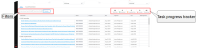The Dashboard
The Close Management Home page serves as the dashboard for users. It is your landing page after you log in to Account Reconciliation. The dashboard enables you to track your progress against deadlines.
You can also click  on the navigation menu to access the dashboard.
on the navigation menu to access the dashboard.
Upon opening the dashboard, you will find the My Tasks tab as the default page.
Note: If you are an administrator, the Summary tab serves as your landing page.
My Tasks tab
My Tasks page presents you an overview of your progress at a glance for the selected workflow: Close Period, Entity, and Close Frequency.
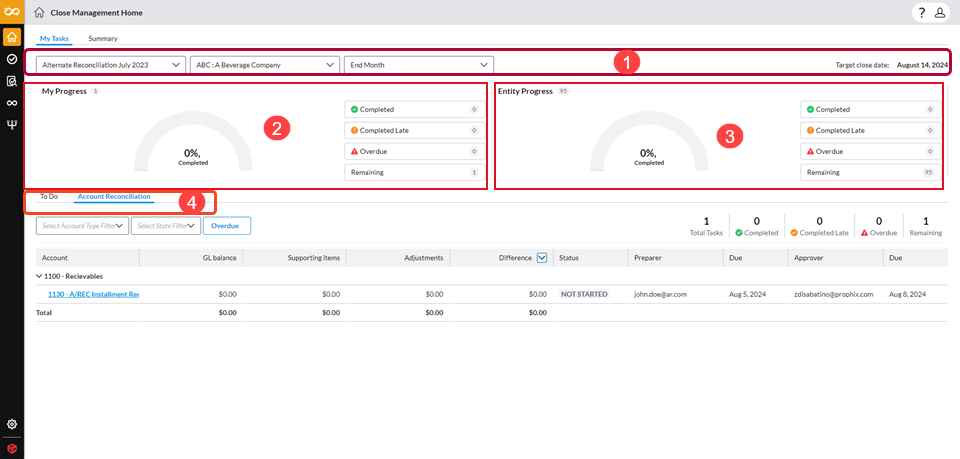
 Workflow Workflow |
This comprises the selected Close Period, Entity, and Close Frequency.
|
 My Progress My Progress |
This section provides an overview of the progress that the logged in user is making on the tasks assigned. The chart includes a graph and a summary of the number and percentage of tasks that are completed and overdue. It also provides you with a breakdown of the number of your tasks that are Completed, Completed Late, Overdue, and Remaining. |
 Entity Progress Entity Progress |
This section displays the overall progress in the close process for the entity. The chart includes a graph and the summary of the overall progress showing the percentage of work completed, and provides a breakdown of the total number of tasks that are Completed, Completed Late, Overdue, and Remaining. |
 To Do and Account Reconciliation tabs To Do and Account Reconciliation tabs |
The To Do tab displays the To Do tasks (general tasks, usually done outside of the Account Reconciliation application). The Account Reconciliation tab consists of Account Reconciliation-specific tasks that have been assigned to you, the logged-in user, either as a Preparer or an Approver. Clicking on each tab will unveil a list of tasks assigned to you. Note: While users can only see tasks assigned to them, an administrator can see all the To Do and Account Reconciliation tasks for all the users in their assigned entities. |
To Do tasks
To Do tasks are actions that need to be taken before account reconciliation commences. Examples of To Do tasks are: Save bank statements when available, Record deposits in transit and attach supporting documents, etc. These tasks support the close and are typically done outside the Account Reconciliation application.
To Do tasks include the following:
-
Task detail: Name and description of the task
-
Status: Status of the task — Not Started, In Progress, Pending Approval, Completed
-
Preparer: User responsible for completing the tasks accurately and on time.
-
Due: Date by which the task should be completed by the Preparer.
-
Approver: User responsible for checking the work of the Preparer for completeness and accuracy.
-
Due: Date by which the Preparer’s work should be checked for accuracy and completeness by the Approver.
-
Date Approved: Date on which Approver approves the task as complete and accurate.
Filter To Do tasks
You have the options to filter tasks by:
-
Account Type: Select an account type to display tasks that belong to that specific group. For example, Cash, Equity, etc.
-
State: Select one or a combination of these states: Not Started, In Progress, Pending Approval, Completed.
-
Overdue: Click Overdue to display the tasks that were not completed before their close due dates.
You can use these filters independently or combined. For example, to display only those tasks that have not yet been started and overdue, choose NOT STARTED and then, click Overdue.
In addition to the top filter section, you can:
-
Filter tasks by Name, Preparer, and Approver.
-
Sort tasks by Prepare Due and Approver Due.
Track your progress
Using the task progress tracker, you can track your progress on the To Do tasks assigned to you. It provides a clear overview of how much work has been completed, what tasks were completed late, and which ones are overdue. It also provides a total of the tasks remaining for you to complete.
Monitor the task progress tracker to help you track progress of your work and identify any areas that need your immediate attention.
Work on a To Do task
-
On the To Do list, click on the task to open the Task details page.
-
Refer to the To Do tasks article and follow the instructions in the Work on a To Do task section.
Account Reconciliation tasks
These are tasks that are specific to reconciling the accounts. The Account Reconciliation tab contains a list of the accounts that need to be reconciled.
Each task includes the following details:
-
Account: Code and name of the account.
-
GL Balance: General Ledger balance
-
Supporting Items: Aggregate of all supporting evidence provided by users to prove the accuracy of the GL Balance.
-
Adjustments:The total of adjustments made to reconcile the GL Balance.
-
Difference: The total of variances between the general ledger balance and the supporting items and adjustments.
-
Status can be one of the following:
- Not Started: Work has not started on the task.
-
In Progress: Task has been started but not completed.
-
Pending Approval: Preparer has submitted the task but it is yet to be approved by the Approver.
-
Completed: The task has been completed and approved.
- Preparer: User responsible for completing the tasks accurately and on time.
-
Due: Date by which the task should be completed by the Preparer.
-
Approver: User responsible for checking the work of the Preparer for completeness and accuracy.
-
Due: Date by which the Preparer’s work should be checked for accuracy and completeness by the Approver.
Filter account reconciliation tasks
You have the option to filter tasks by:
-
Account Type: Select an account type to display tasks that belong to that specific group. For example, Cash, Equity, etc.
-
State: Select one or a combination of these states: Not Started, In Progress, Pending Approval, Completed.
-
Overdue: Click Overdue to display the tasks that were not completed before their close due dates.
You can use these filters independently or combined. For example, to display only those tasks that have not yet been started and overdue, choose NOT STARTED and then, click Overdue.
Track your progress
Using the task progress tracker, you can track your progress on the Account Reconciliation tasks assigned to you. It provides a clear overview of how much work has been completed, what tasks were completed late, and which ones are overdue. It also provides a total of the tasks remaining for you to complete.
Monitor the task progress tracker to help you track progress of your work and identify any areas that need your immediate attention.
Work on an account reconciliation task
-
On the Account Reconciliation list, click on the task to open the Account Reconciliation details page.
-
Refer to the Reconcile Accounts article and follow the instructions in the Reconcile an Account section.