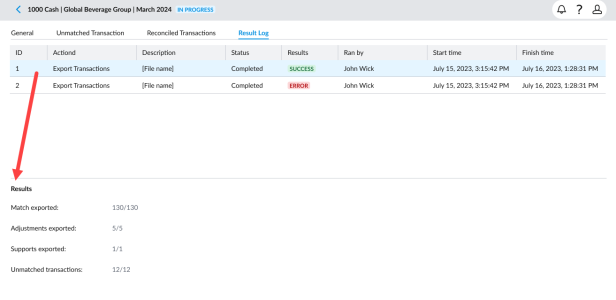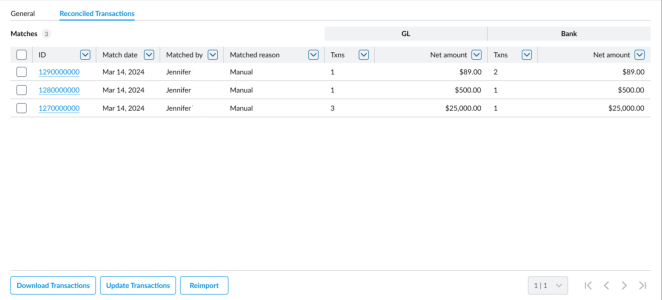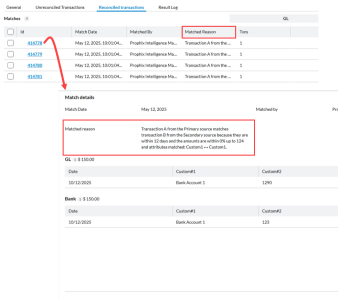Manual transaction matching in Excel
After an auto-match reconciliation, some transactions may remain unmatched. You can download these unmatched transactions to Excel for manual reconciliation and then, upload the updated file in to the application.
To manually match transactions in the UI, see Manual transaction matching in the UI.
Unreconciled transactions are listed on the Unreconciled transactions page.
Access unreconciled transactions
-
Click
 on the navigation menu.
on the navigation menu. -
On the Account Reconciliation page, click on the link to the transaction matching task. The General tab is displayed.
-
Click on the Unreconciled transactions tab.
Download partially-matched data set (PMDS) to Excel
After the auto-reconciliation process, transactions that could not be matched are displayed on the Unreconciled transactions page, where you can review and download the transactions to Excel and reconcile.
-
Navigate to the Unreconciled transactions page.
-
From each data source, select the transactions you want match. You can search using transaction date, document number, transaction ID, etc.
-
Click
 (More options) and then, select the Download transactions option. Your download starts.
(More options) and then, select the Download transactions option. Your download starts. -
After the data download is complete, you can view the result of the export. See View export result log.
-
Open the Excel file and manually match the transactions.
-
After completing your edits, upload the file back into the application. See upload edited transactions from Excel,
Download imported non-matched transactions to Excel
This applies when no matches are found in the imported file.
-
Navigate to the Reconciled transactions tab. This page will be empty as there were no matches in the file.
-
Click
 and then, select the Download transactions option. Your download starts.
and then, select the Download transactions option. Your download starts. -
View the export result. See View export result log
-
Open the Excel file, make your edits, and upload it back into the application.
View export result log
-
Go to the Result log tab.
-
Review the export result:
Upload transactions from Excel
After you have matched the transactions in Excel:
-
Return to the page where the original download occurred (Unreconciled transactions or Reconciled transactions).
Doing this will add all the matches you created in Excel to either the Unreconciled transactions or Reconciled transactions page, depending where you initiate the upload.
-
Navigate to the page from where you initiated the download: Unreconciled transactions or Reconciled transactions page
-
Click
 and then, select
and then, select 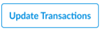 . Your upload starts.
. Your upload starts. -
In the Update Transactions dialog, select your edited Excel file. After the upload:
-
You can view the upload results in the Result Log tab. See View upload result log
View upload result log
-
Click the Result Log tab.
-
Review the upload result:
-
Success: Files uploaded successfully.
-
Error: Errors occurred. Click
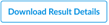 to view details.
to view details.
-
View match details of reconciled transactions
-
On the Reconciled Transactions page, click the Match ID of a transaction.
-
The Match Details page displays the individual transactions from each source that were used in the match.
Unmatch transaction details
-
Go to the Reconciled transactions page and click the Match ID.
-
On the Match Details page, click
 (More options), and then click
(More options), and then click  . The selected transactions are unmatched and moved to the Unreconciled transactions page.
. The selected transactions are unmatched and moved to the Unreconciled transactions page.
Re-import transactions
Re-importing transactions from a source will:
-
Overwrite the existing transactions
-
Reset any matches already created
To re-import:
-
On the Reconciled Transactions page, click
 and then, click
and then, click  .
. -
Confirm your action to re-import the transactions.
Submit a transaction matching task
After you have reconciled the transaction matching task, you can click  to submit it for approval. An email notification is sent to the Approver in the workflow and the status of the task is updated to Pending Approval.
to submit it for approval. An email notification is sent to the Approver in the workflow and the status of the task is updated to Pending Approval.
Note: Once a task is submitted, you are prevented from making further edits.
Approve a transaction matching task
After a Preparer submits a task, the status of the task changes to PENDING APPROVAL and the Approver receives an email notification.
As the Approver, you can either approve or reject a task:
-
On the task list, select a task with a status of PENDING APPROVAL to open the task details
-
Do one of the following:
-
To approve the task, click
 . Doing this changes the status of the task from PENDING APPROVAL to COMPLETED. No further edits are allowed on the task.
. Doing this changes the status of the task from PENDING APPROVAL to COMPLETED. No further edits are allowed on the task. -
To reject the task, click
 . Doing this changes the status of the task from PENDING APPROVAL to IN PROGRESS. The Preparer can make further edits to the task.
. Doing this changes the status of the task from PENDING APPROVAL to IN PROGRESS. The Preparer can make further edits to the task.
-