Match with Prophix One Intelligence
Automated Transaction Matching automatically identifies and matches transactions using a proprietary matching powered by Prophix One IntelligenceThis feature saves time and improves accuracy by reducing the need for manual matching.
The Prophix One Intelligence feature is available on the Unreconciled transactions page with the following options:
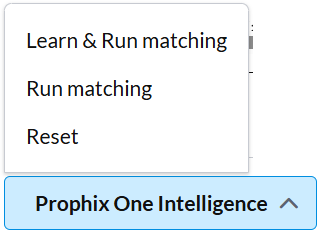
Access unreconciled transactions
-
Click
 on the navigation menu.
on the navigation menu. -
On the Account Reconciliation page, click on the link to the transaction matching task. The General tab is displayed.
-
Click on the Unreconciled transactions tab. The Prophix One Intelligence button,
 , is located at the bottom-left of the page.
, is located at the bottom-left of the page.
Learn and Run matching
The Learn & Run Matching option allows the system to analyze unmatched transactions and apply learned patterns to automatically reconcile them. After running your initial match upon loading your transactions you can manually match any missed matches. Then the system will learn from these matches and update its understanding of a "valid" match based on these manually identified matches and apply it to the rest of the unmatched transactions.
Before you begin
Make sure the account:
-
Is included in a workflow that has Transaction Matching enabled. The Administrator is responsible for setting this up.
-
Has unmatched transactions available to analyze.
-
Does not have any manually matched transactions in the Reconciled transactions tab (this ensures the model learns from a clean data set).
Trigger Learn & Run Matching
-
On the Unreconciled transactions page, perform some initial matching.
-
Navigate to the Reconciled Transactions page and unmatch all previously reconciled transactions. This is to ensure that no manual matches interfere with the learning process.
-
Go to the Unreconciled transactions page and click
 .
. -
Select Learn & Run Matching. This triggers the model to:
-
Learn from the available data, and
-
Apply matching logic to identify and reconcile transactions
-
-
Review the results.
-
Successfully matched items are moved to the Reconciled transactions page and display Matched by: Prophix Intelligence Matching.
-
Any remaining unmatched items stay on the Unreconciled transactions page.
-
Run matching
This option allows you to manually trigger the Matching model to run against unmatched transactions, excluding any that are marked as Supported. It allows you to quickly apply automated matching logic without waiting for a scheduled run.
-
Go to the Unreconciled transactions page.
Note: Supported transactions are excluded from this process.
-
Click
 .
. -
Select Run Matching.
-
Confirm your action to proceed.
-
After the matching process is complete:
-
Successfully matched transactions will move to the Reconciled transactions page.
-
These entries will be labeled Matched by: Prophix Intelligence Matching.
-
Any remaining unmatched transactions will stay on the Unreconciled transactions page.
-
Reset transaction matching account
Selecting Reset in  clears the current data, including information in the General, Unreconciled transactions, and Reconciled transactions tabs. The application then redirects the user to the Import Data page to re-import transactions.
clears the current data, including information in the General, Unreconciled transactions, and Reconciled transactions tabs. The application then redirects the user to the Import Data page to re-import transactions.
To reset a transaction matching account:
-
Access the Unreconciled transactions page
-
Click
 .
. -
Click Reset.
-
Confirm your action.
Tip: To re-import data, refer to the Import transaction data section of the Automated transaction matching article.
Set thresholds with Model Settings
When setting up transaction matching, admins can enable custom thresholds to improve accuracy and flexibility. By default, thresholds are disabled. Using the Model Settings feature, admins can set thresholds to allow matches to occur when transactions are not identical but fall within the specified tolerance. For more information, refer to Set thresholds for transaction matching.