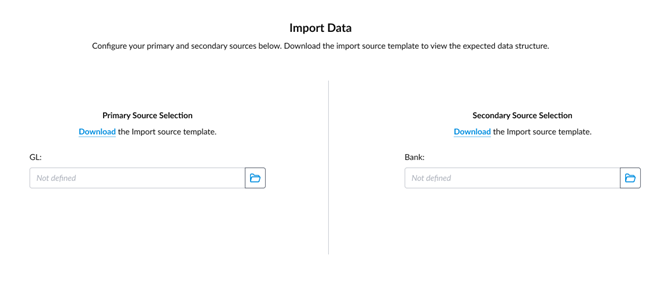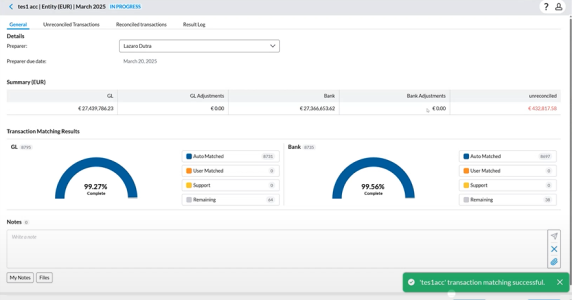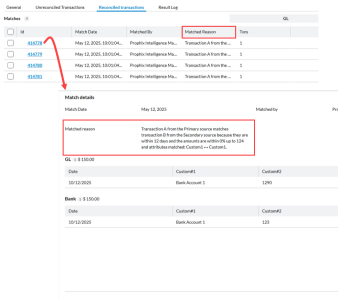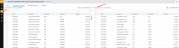Automated transaction matching
Automated Transaction Matching automatically identifies and matches transactions using a proprietary matching powered by Prophix One Intelligence based on predefined rules and matching logic. This module streamlines the reconciliation process by reducing manual effort and improving accuracy. Use this section to learn how to run auto-matching, review results, and manage matched and unmatched transactions.
Import transaction data from a flat file
-
Navigate to the Account Reconciliation page to view your assigned tasks.
-
Select a task from the list.
-
If the Reconciliation Type is set to Transaction Matching, the system launches the transaction matching workflow.
-
If this is your first time importing transactions for the account, the Import Data page appears automatically.
-
-
On the Import Data page, the names of the Primary and Secondary data sources — defined in the transaction set — are displayed. These data sources are used to match transactions during the reconciliation process.
Tip: You can download a template, input data, and upload it for reconciliation. Click the Download link to view the expected data structure for each source file.
-
In the Primary and Secondary Source Selection panels, use the file selector to choose files for both your primary and secondary sources. Ensure that you select two valid files.
-
Click
 to start the upload process.
to start the upload process.After the transactions have been successfully uploaded, the General tab is displayed, and the total number of transactions imported for each source is displayed in Transaction Matching Results section
-
Auto Matched: Transactions that were auto matched by Prophix One Intelligence using the transaction matching rule
-
User Matched: Transactions that were manually matched by a user
-
Support: Transactions that have a valid reason for having no match but a user has entered an explanation to justify them as being correct.
-
Remaining: Transaction that do no fit into any of the other categories.
-
View result log of the import
Click the Result Log tab to view the result of the import.
-
Successful import is marked as Success . You can proceed to review the matching results.
-
Import with errors is marked as Error. Click the
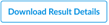 to download the results and investigate.
to download the results and investigate.
Review auto-matching results
After the auto-match is successfully completed, you can :
Review unreconciled transactions
Transactions that were not auto-matched are listed on the Unreconciled transactions tab.
-
To review these, click the Unreconciled transactions tab.
-
To manually reconcile them, refer to Handle unmatched transactions.
Review reconciled transactions
-
Click the Reconciled transactions tab. The reconciled transactions are displayed on the page.
Note: Each transaction includes a unique Match ID, is Matched By Prophix Intelligence Matching, and the Matched Reason is AutoMatch. For each source, the number of transactions used for the match is listed under Txns.
-
To view the details of a transaction match, click on the Match ID. The Match details page is displayed.
Details of the one-to-one transaction matches between the two different sources are shown on Match details page.
Matched reason appear on both the Reconciled transactions page and the Match details page.
-
To unmatch any transactions, see Unmatch transactions .
Unmatch transactions
You can unmatch transactions either on the Reconciled transactions page or on the Match details page.
-
On either the Reconciled transactions page or on the Match details page, select the transaction sets you want to unmatch.
-
Click Unmatch to unmatch the transactions.
-
Confirm your action. The following occurs:
-
The matched transactions are removed from the Reconciled transactions table.
-
These transactions are moved to the Unreconciled transactions page.
-
The total number and total dollar value of unmatched transactions are updated accordingly.
Note: Supported transactions are not included in the unmatched totals.
-
The Supported transaction count in the General tab is also updated to reflect the change.
-
Handle unmatched transactions
Unmatched transactions appear on the Unreconciled transactions page, organized into two separate tables by source,
You can reconcile these transactions by manually matching them using one of the following methods: