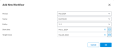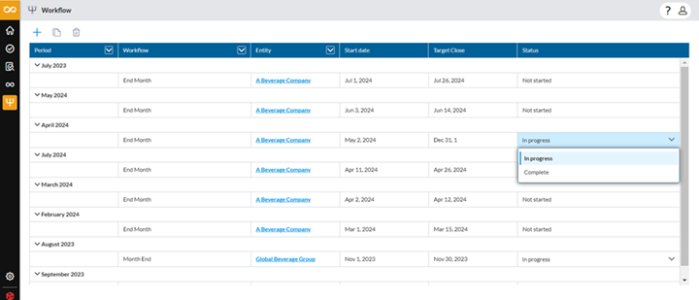Add and manage workflows
A workflow is a sequence of tasks or activities that are necessary to complete a specific process. A workflow typically is used to organize any procedure that involves collecting, reviewing, and approving financial in the account reconciliation process.
In Account Reconciliation, workflows are associated with a period and an entity. Each workflow has a bunch of tasks which correspond to all the accounts in the chart of accounts that need reconciliation.
There can be one or more workflows specific to a given period for an entity, allowing for multiple account reconciliation of different frequencies at the same time. You can have a monthly (End Month) and quarterly (End Quarter) close going on at the same time.
Access the Workflow page
On the navigation menu, click  to open the Workflow page.
to open the Workflow page.
On the Workflow page, this page, can do the following:
Create a workflow for a period or entity
-
Open the Workflow page.
-
Click
 . The Add New Workflow page is displayed.
. The Add New Workflow page is displayed. -
Provide the required information:
-
Period: The close period.
-
Name: Unique identifier for the period.
-
Entity: Organization to which the workflow applies.
-
Start date: Start date of the workflow.
-
Target close: End date of the workflow.
-
-
Click
 . The new workflow is listed on the Workflow page.
. The new workflow is listed on the Workflow page.
Monitor workflow statuses
Statuses help Administrators to monitor the workflow .A workflow status refers to the current state or stage of a workflow. It indicates the progress of the workflow and helps track which tasks have been completed and which ones are still pending.
Workflow statuses include the following:
| Status | Description |
|---|---|
| Not Started | Workflow can be set up or edited but is not available for end users to perform data entry. |
| In Progress | Users are now able to action workflow tasks. |
| Completed | The workflow is finished— the workflow definition for administrators and the workflow tasks for end users are locked. No more work can be done on these tasks by anyone. Workflows automatically become “Completed” when the period is closed. It does not automatically complete all tasks; tasks will remain “as is” at the time of “Completing” the workflow. |
Update the status of a workflow
Administrators can update the status of a workflow from In Progress to Complete or from Complete to In Progress.
To update the status of a workflow:
-
Open the Workflow page.
-
Identify the workflow for which you want to update the status.
-
Expand the Status field of the workflow and choose a different status.
You can now proceed to add workflow tasks to the workflow.
Workflow naming conventions for period roll forwards
When you roll over a period, the workflow name automatically updates to reflect the frequency of the new period. Below are the naming conventions based on the period type:
-
When rolling forward and creating a Monthly period, the workflow name will be Month End.
-
When rolling forward and creating a Quarterly period, the workflow name will be Quarter End
-
When rolling forward and creating an Annual period, the workflow name will be Year End
Delete a workflow
Caution: Deleting a workflow deletes all work associated with the workflow including the tasks and task details.
-
On the Workflow page, click in the row containing the workflow you want to delete to select it.
-
Click
 . The following warning is displayed:
. The following warning is displayed: 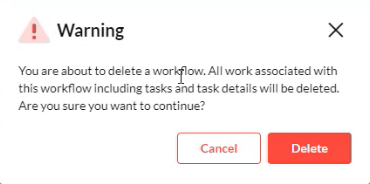
-
Confirm your action.
Set up summary workflow email notifications
You can configure email notifications to send summarized updates to stakeholders about workflow progress. Notifications are automatically sent to the relevant stakeholders based on task ownership or responsibility.
Administrators can also define how often these summary notifications are sent (e.g., daily, weekly, etc).
-
On the
 page, click
page, click  . The Settings dialog opens in the Notification tab by default.
. The Settings dialog opens in the Notification tab by default. -
In the Notification tab, complete these fields:
-
Email type:
-
Summary: Users receive consolidated “Notification Summary” emails instead of per-event emails based on the selected Frequency and Every values.
-
-
Frequency: Default is Hourly. Select an hourly cadence (1–23 hours) to set how often users receive summary emails.
-
Every:Define the interval for sending summary notifications. Example: If set to 4 hours, a user who gets a summary at 12:00 PM will get the next one at 4:00 PM.
-
-
In the Working Day Calendar tab, select any combination of Monday–Sunday. Summary emails are only sent on the selected days (e.g., Mon–Fri; none on Sat–Sun).
-
Click
 to apply your workflow email notifications settings.
to apply your workflow email notifications settings.Once Summary is selected and scheduled, per-event (instant) emails are suppressed. Users receive the consolidated summaries on the defined cadence and days.