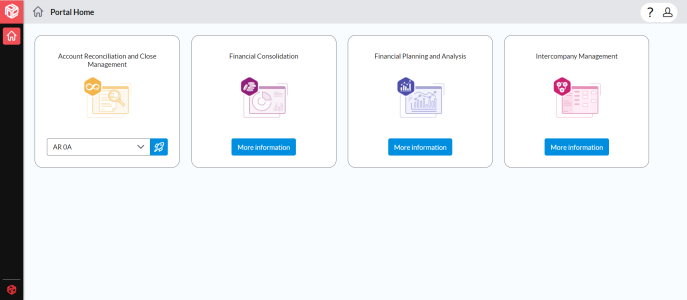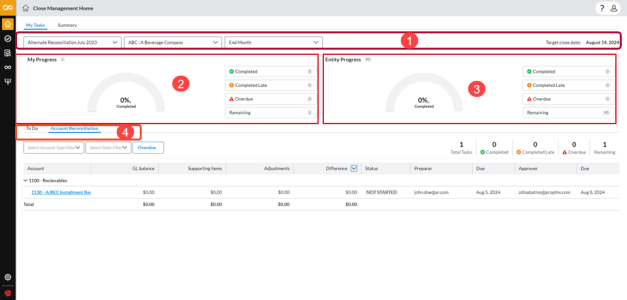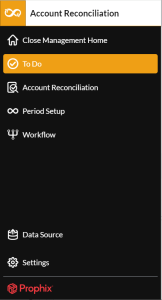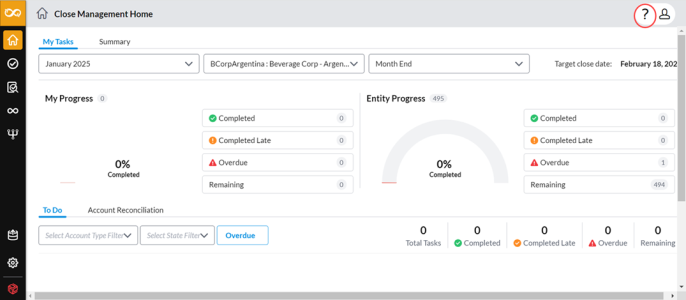Getting started
This article provides guidance on navigating the Account Reconciliation interface. You will learn how your role influences the available menus and discover how to access help when needed.
Sign in
To access Account Reconciliation, you must first sign in to the Portal. To use Portal, you start by providing your Global Account ID, after which you have a choice of sign-in methods.
Note: To sign in, you need a Global Account ID. If you have not been assigned an account, contact your Portal administrator. For more information on signing in to the portal, refer to the Portal Help.
-
Open your browser and go to https://portal.prophix.cloud. The first part of the Portal Sign-in page appears.
-
Type your Global Account ID and click Continue. The second part of the Portal Sign-in page appears.
-
Do one of the following:
-
Sign in using Prophix authentication:
-
Type your email and password.
-
Then, click
 .
.
-
-
Sign in using the custom SSO method your organization assigned to you:
-
From the drop-down, select a sign-in method and click Continue. The browser is redirected to the custom SSO sign-in.
-
Follow the sign-in steps required by the SSO method.
-
After successfully signing in, you see the Portal Home Page.
The Portal Home Page shows the Prophix One applications that you have permission to use and, for information purposes, any applications that your organization has not licensed for you.
Each Prophix One application that you have permission to use appears as a tile.
-
-
Go to the Account Reconciliation and Close Management tile and click
 . The application opens in the browser's current window.
. The application opens in the browser's current window. Note: If you have access to more than one instance of the application, from the drop-down select the instance you want and click
 .
.
Get to know the application
When you log into the application the first page presented to you is the Close Management Home page, which is essentially your personal dashboard which looks similar to the following example:
Your role determines the tabs you can view on the dashboard.
-
If you are user (preparer or approver), the My Tasks tab is displayed to you.
-
If you an administrator, you will see two tabs on this page: My Tasks and Summary.
Menus
The menus visible on the navigation menu of your application's home page are determined by the role assigned to your user account, which governs your access to specific application pages.
-
Administrators have full visibility of all menus, granting them access to all pages within the application.
-
As a user, whether a preparer or an approver, access is limited to the following three menus: Close Management Home, To Do, and Account Reconciliation.
At the top left-hand corner of the application, click ![]() to expand and collapse the navigation menu.
to expand and collapse the navigation menu.
Your user profile
At the top right-hand corner, click the Profile icon and then, My Profile
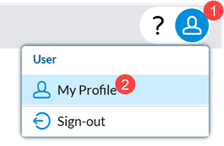
Your profile, including your name, email address. and assigned role, is displayed.
Getting help
The online help is accessed through the Help Center, located at the top-right.
To open the online help, click 
The Help is context sensitive: clicking Help opens the help page relevant to the area of the application that is currently in focus.
Sign out
To sign out of the application, at the top right-hand corner, click ![]() >
> .
.
Note: After four hours of inactivity in Portal or the Prophix One application instance(s) you are running, Portal automatically signs you out.
To sign out of Portal, at the top right-hand corner, click ![]() >
> , and then, click Yes. Signing out of Portal automatically signs you out of all applications that you ran during your session.
, and then, click Yes. Signing out of Portal automatically signs you out of all applications that you ran during your session.