Set up transaction matching for an account
Transaction Matching (TM) is the process of comparing transactions from different data sources to identify and reconcile discrepancies. It allows users to load transactions, facilitating efficient reconciliation between two data sources.
Setting up transaction matching accounts involve the following steps:
Create transaction matching type layout
-
Go to
 .
. -
Click Layouts and then, click
 .
. -
In the Name field, enter a unique name for the layout.
-
In the Type field, select Transaction.
-
In the table below, edit the custom field column headers to match your data set. For more information on adding layouts, see Set up layout.
-
Save the Transaction type layout.
-
Proceed to create a transaction set.
Set up a transaction set
This allows you to choose a transaction matching layout for the primary and secondary source.
Note: If a transaction set has been used and any transactions uploaded for this account, the set becomes locked, on going for all periods. Locked sets cannot be edited or deleted.
-
Go to the
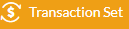 page and then, click
page and then, click  . The Import Data page opens.
. The Import Data page opens. -
Under Transaction Matching, click
 to open the Import Transaction Matching dialog.
to open the Import Transaction Matching dialog. -
Enter the Name for the transaction set (for example, GL, Bank, etc.)
-
The Type is prefilled as Double source which will require you to provide information for two data sources.
-
For Data Source1 and 2:
-
Enter a Name (for example, GL, Bank, etc.).
-
In the Layout field, select the transaction matching type layout.
-
In the Data source field, select the applicable data source. For example, choose Flat file to import from a spreadsheet.
To connect Cash Management to your ERP, general ledger (GL), or bank through Data Integration, see Set up data imports from Data Integration.
-
-
Save the transaction set.
- Proceed to set an account to TM and assign a transaction set to it.
Set accounts for transaction matching
-
Click
 . The Period Setup page is displayed, showing the existing periods.
. The Period Setup page is displayed, showing the existing periods. -
Click on a period.
-
Click on the Accounts tab. On the Accounts page, chart of accounts are displayed by entity.
-
Choose the relevant entity.
-
Select the account you want to set for transaction matching. To add a new account, see Add and manage accounts.
-
In the Account Properties do the following:
-
Reconciliation policy: Select Transaction matching.
Note: When Transaction Matching is selected, auto match is turned off and the Auto reconcile and Status fields are disabled .
-
Transaction set: Select the applicable transaction set. You can edit the Transaction set until any transactions have been uploaded for this account for this period.
Note: If a transaction set has been used and any transactions uploaded for this account, the set becomes locked permanently for all periods. Locked sets cannot be edited in any way or deleted.
-
-
Proceed to assign TM workflow tasks to users.
Assign a TM workflow task to users
-
Navigate to
 .
. -
Create a task for the newly created account with Reconciliation Type = Transaction Matching. For details on adding workflow tasks, see Workflow Tasks.
-
Assign Preparer and Approver to the task and save it.
-
To view the tasks and users assigned to the tasks, navigate to the Account Reconciliation tasks overview page.
After the Transaction Matching workflow is set up, the task appears on the Account Reconciliation Tasks Overview page. Assigned users can view the task there and begin processing it.