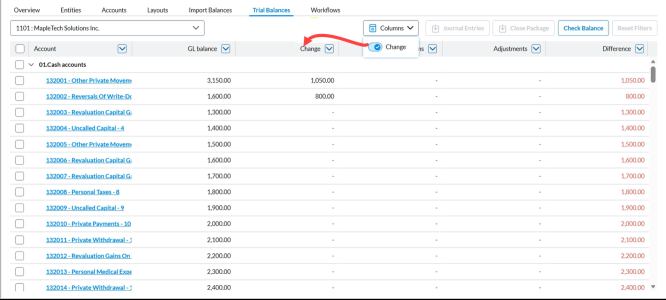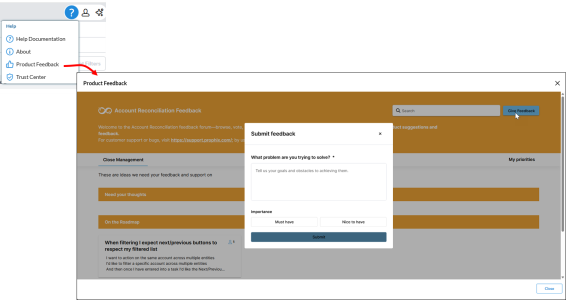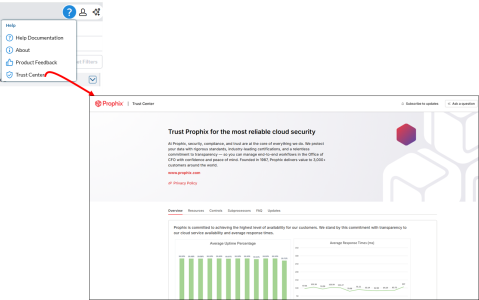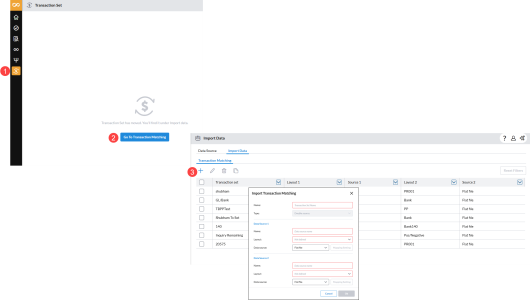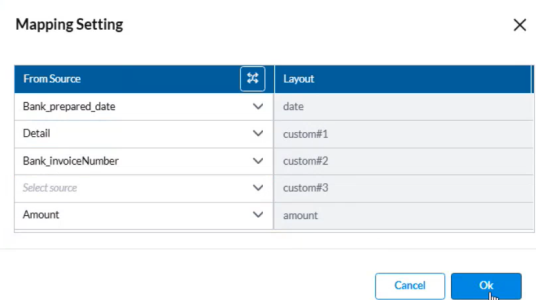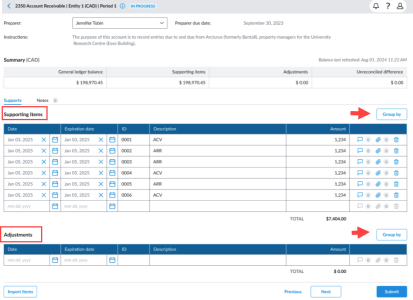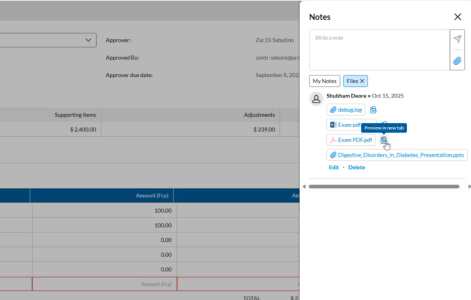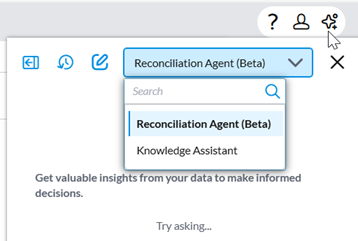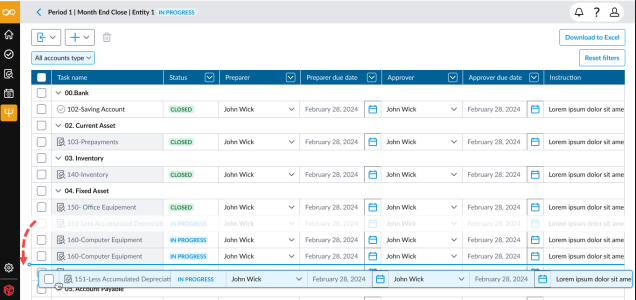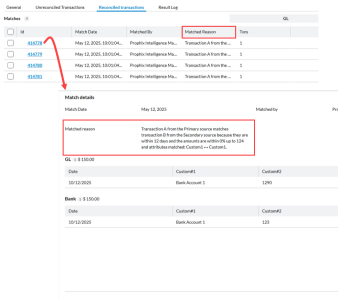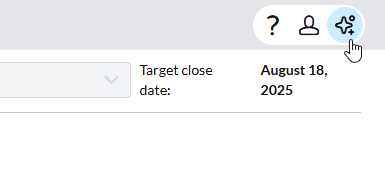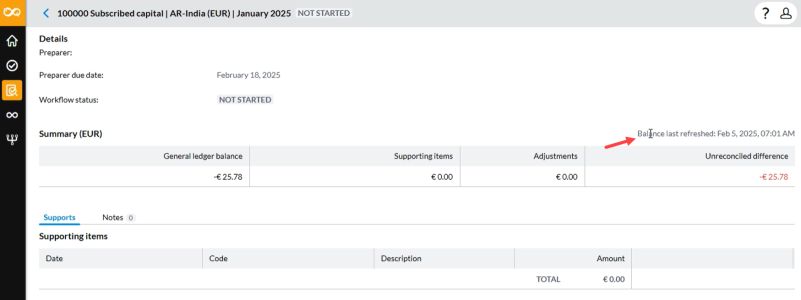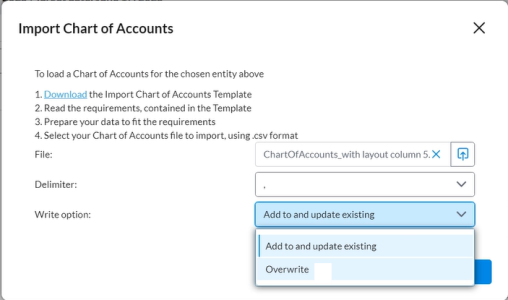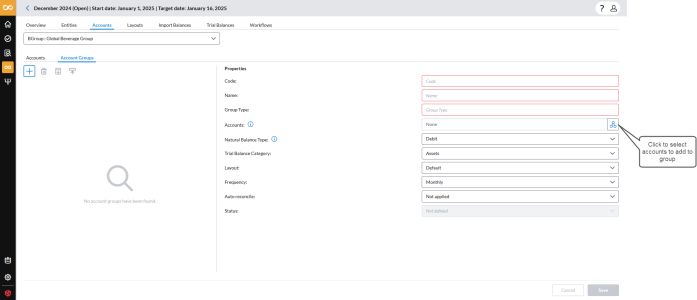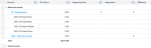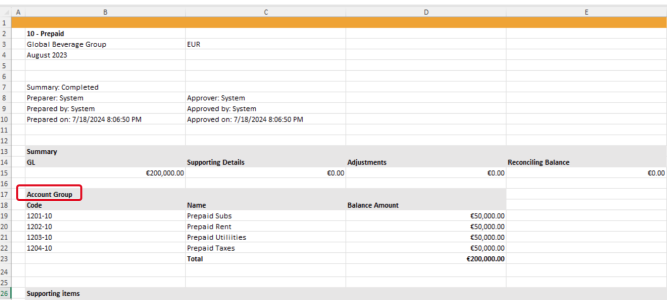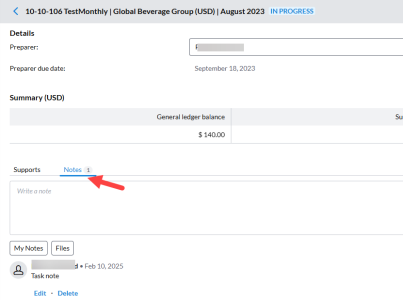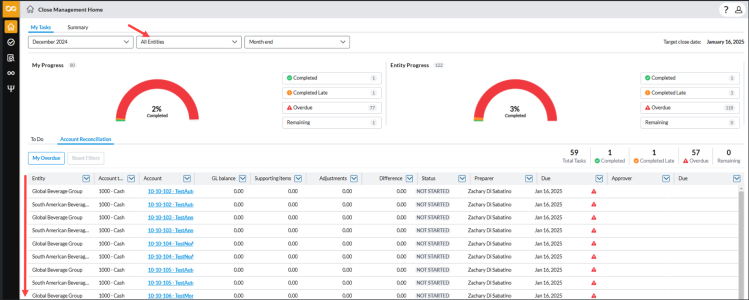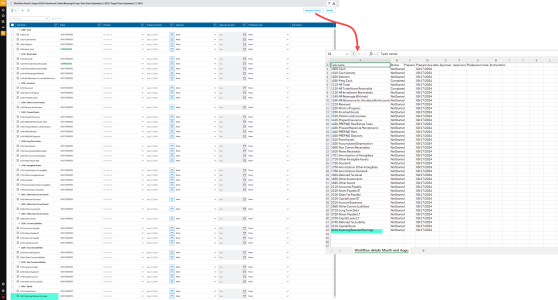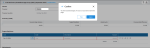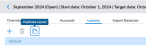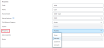What’s new
This page lists the new features or enhancements per Account Reconciliation update.
2025
2025.12.0
December 2025
Import Supporting Items from a Data Source
This enhancement introduces the ability to bulk-import Supporting Items directly from a data source, eliminating the need to manually enter items one account at a time.
-
Global Admins can now pull supporting item data from a defined data source and import tens of thousands of records in a single action.
-
Supporting items can be imported for individual Accounts or Account Groups.
-
Items can be imported when the individual account's status is Not Started, In Progress, Pending Approval.
-
The import process is optimized for scale, ensuring smooth processing of large files.
For more information, refer to Import support items from DI.
Reconcile against Change (Accounts & Account Groups)
We have expanded the Reconcile against Change (RAC) model to support both Accounts and Account Groups, enabling reconciliation based on period-over-period movement rather than relying on a single balance figure. This enhancement provides clearer insight into changes across periods and ensures preparers and approvers can justify movement using supporting items and adjustments.
-
Accounts and Account Groups can now use the Reconcile Against Change policy.
-
Tasks display Starting balance, Ending balance, and Change, replacing the single GL balance for this policy.
-
Unreconciled difference is now calculated using:
Change − (Supporting Items + Adjustments).
-
Automatic recalculation occurs whenever:
-
Prior-period balances change
-
Current-period balances change
-
Supporting items or adjustments are added or updated
-
-
Negative values are displayed in parentheses for clarity.
-
Audit logs capture reconciliation policy changes.
-
Member-level details for Account Groups show each account’s movement, with totals rolling up to the group.
What’s unchanged
-
Import Balance and Transaction Matching continue operating with their existing balance and difference calculations.
-
For Transaction Matching, the Change field remains intentionally blank.
-
Statuses, attachments, and notes are unaffected.
New Change column added for Reconcile against Change policy
A new Change column is now available to support the Reconcile Against Change (RAC) policy. Users can turn this column on or off as needed. This helps reduce clutter when the column isn’t required and makes wide grids easier to read.
Change column availability
The Change column is displayed only when at least one account or account group in the period is assigned the Reconcile Against Change (RAC) policy. When applicable, the column appears on:
-
Close Management Home > My Tasks > Account Reconciliation tab
-
Account Reconciliation Details page
-
Trial Balance page
2025.11.1
November 2025
Enhanced feedback experience
This release introduces an improved way for clients to share product feedback directly within the application. The Product Feedback link in the  Help menu has been updated to direct users to the new Pendo feedback forum.
Help menu has been updated to direct users to the new Pendo feedback forum.
Clients can now submit ideas and feedback without leaving the Prophix platform, no separate login required. Access is instant, with no wait times or manual approvals.
Access to the Trust center
Clients can now access our organization's security, privacy, and compliance information. Click Trust Center in the  Help menu to view this information.
Help menu to view this information.
Transaction Set moved to Import Data
This update improves workflow by consolidating transaction management under the Import Data page. Previously, transaction sets were created and maintained on the Transaction Set page. Now, users can add and manage transaction sets from the Transaction Matching tab within Import Data.
To add a transaction set, go to Transaction Set and click  to open the Import Data page.
to open the Import Data page.
Auto match for Data Integration imports
This update enhances the setup process for Transaction Matching when importing data through Data Integration. In the Mapping Settings section, a Global Admin can now use the Auto match  feature to automatically map source column headers to layout fields. The system compares columns from the data source with layout fields and links those with the closest matching names (for example, Date and Amount). Any fields without a close match remain unmapped and must be mapped manually,
feature to automatically map source column headers to layout fields. The system compares columns from the data source with layout fields and links those with the closest matching names (for example, Date and Amount). Any fields without a close match remain unmapped and must be mapped manually,
For more information on data import with data integration, refer to Set up data imports from Data Integration.
Automatic task status updates for Account Groups after GL balance import
Previously, when a GL balance was re-imported after a task was marked as Completed, the task status remained Completed even if the new balance differed from the previously reconciled balance.
With this enhancement, the system now automatically updates the task status to In Progress whenever a change is detected in the imported GL balance.
This improvement extends the existing logic already available for individual accounts to Account Groups
For example: A customer reconciles an account group with a GL balance of $1100 and marks the task as Completed. Later, when a new GL balance of $1110 is imported (difference of $10), the system detects the change and automatically reopens the task, setting its status to In Progress.
Account Group balance calculation aligned with natural balance type
Account Group balances are now calculated based on the parent group’s natural balance type: Credit, Debit, or None.
-
For Debit groups: balance = Debit – Credit
-
For Credit groups: balance = Credit – Debit
-
For None groups: all child balances are summed
Note: Child accounts with a natural balance type of None inherit the parent group’s type.
This enhancement replaces the previous simple sum calculation and ensures consistency with accounting principles, and improves accuracy and consistency of consolidated account group balances.
For details, see Natural balance types for account groups in the Account Groups article.
2025.10.0
October 2025
Import transactions from Data Integration
You can now import transaction data directly from your ERP, general ledger (GL), or bank using Data Integration (DI). This removes the need for flat file uploads and makes transaction matching faster and easier.
-
Transaction Matching tasks execute import jobs directly from the staging database.
-
Users receive clear validation messages when transactions fail to import, making it easier to identify and correct data issues.
For details, refer to Import transactions from Data Integration.
Group adjustments and supporting items by date or description
Users can now use the Group By button to organize adjustments and supporting items by Date or Description. This feature provides a clearer breakdown of amounts by key categories, making it easier to review and identify totals for invoices, expenses, and other supporting items.
When you group by Date or Description, the system automatically combines items with matching values and displays a single total for each group.
For more information, refer to the Group Adjustments/Supporting Items section of the Reconcile accounts article.
Preview attachments
With the new Preview feature, users can open attachments directly from the reconciliation page without downloading them. This allows for quick verification of supporting documents while reviewing reconciliations.
Supported file formats include PDF and image files. Unsupported formats, such as PPT, will display a message indicating that preview is not available.
Summary workflow email notifications
Administrators can configure automated email summaries for stakeholders. They can define how often these notifications are sent, for example, daily, on specific days, or weekly.
Once summarized email notifications is scheduled, per-event (instant) emails are suppressed. Users receive the consolidated summaries on the defined cadence and days.
See Set up summary workflow email notifications in the Add and manage workflows article.
Persistent filters during page navigation
Previously, when navigating between My Task and Task Details on the Close Management Home page, selected options such as entity or period were not retained. This issue has been resolved, and the selected filters now remain in place when switching between these pages.
Additional European display currencies
Display currencies for several European countries have been added to enable financial values to be presented in reports and other views within the application. A display currency determines how data is shown to users. It does not affect the underlying data values but ensures a consistent currency view across pages and reports, especially when working with multiple currencies.
| Country /Currency | Symbol |
|---|---|
| ALBANIA (ALL) | L |
| ARMENIA (AMD) | ֏ |
| AZERBAIJAN (AZN) | ₼ |
| BELARUS (BYN) | Rbl |
| BOSNIA AND HERZEGOVINA (BAM) | KM |
| BULGARIA (BGN) | лв. |
| GEORGIA (GEL) | ₾ |
| HUNGARY (HUF) | Ft. |
| ICELAND (ISK) | kr. |
| MOLDOVA (MDL) | L |
| NORTH MACEDONIA (MKD) | DEN |
| POLAND (PLN) | zł |
| ROMANIA (RON) | lei |
| RUSSIA (RUB) | ₽ |
| SERBIA (RSD) | DIN |
| SWEDEN (SEK) | kr. |
| TURKEY (TRY) | ₺ |
| UKRAINE (UAH) | ₴ |
2025.9.3
October 2025
This release includes resolved issues only. For details, refer to the Account Reconciliations 2025.9.3 Release notes.
2025.9.2
October 2025
This release includes resolved issues only. For details, refer to the Account Reconciliations 2025.9.2 Release notes.
2025.9.1
September 2025
Reconciliation Agent
The Reconciliation Agent, part of the Prophix One Copilot, is an AI-powered assistant that gives you instant answers to common close management questions.
You can quickly check the status of the current period close, view projected close dates, and track user performance. For more information, see Reconciliation Agent.
Transaction matching enhancements
This release includes several improvements to transaction matching that increase accuracy and streamline the process.
Custom thresholds
Set thresholds using Model Settings:
-
Absolute Thresholds: Allow matches within a fixed dollar amount (e.g., within $10).
-
Date Thresholds: Allow matches within a specified number of days (e.g., dates within 4 days).
-
Percentage Thresholds: Allow matches within a defined percentage difference.
The system shows the applied threshold reason (e.g., Dates within 4 days or Amounts within 10%).
For more information, see Set thresholds for transaction matching.
Additional columns
-
Users can load and store custom fields beyond the default ones. Custom fields are for reference only and not used in matching logic.
-
Supported data types: String, Date, Number, Decimal.
Add adjustments directly to matched transactions
Users can now add adjustments directly to matched transactions without first unmatching them.
Depreciation schedule enhancements
This release includes two additional depreciation methods, alongside the Straight Line method:
-
Double Declining Balance (DDB) : Accelerates depreciation by applying a higher rate in the earlier periods of an asset’s life.
-
Half-Year : Applies a half-year of depreciation in the first and last year of the asset’s life, regardless of the acquisition or disposal date.
For more information, see Set up scheduled depreciation reconciliations and Reconcile depreciation schedule items.
Invoice Date field for schedules
A new Invoice Date field has been added to schedule setup. This ensures that prepaid schedules are calculated based on the actual invoice or purchase date, rather than only the amortization start date.
-
Accurate timing of asset additions – For example, when you purchase prepaid insurance, the addition now shows in the same period as the invoice date.
-
Expense drawdown remains unchanged – The start date still determines the first period for expense drawdown.
-
No impact to existing schedules – Existing items were updated automatically, with the start date used as the invoice date.
This enhancement makes schedules more accurate and better aligned with real financial activity, improving trust in balances, additions, and reports.
Improved Rollforward Balance for schedules
The rollforward calculation has been updated for greater accuracy and consistency:
-
Beginning Balance now always equals the Ending Balance from the previous period.
-
Ending Balance is calculated as:
Ending Balance = Beginning Balance + Additions – Current Period
This enhancement provides a clearer, period-by-period view of balances and ensures that amounts do not carry over incorrectly.
Close package report enhancements
When downloading the Close Package for selected accounts within an entity, the report now displays totals only for those selected accounts.
Drag and drop attachments in comments
Users can now drag and drop one or multiple files directly into the comment text box.
-
Files are attached immediately.
-
Attachments are included when the comment is sent.
Entity reordering
-
Admins and Global Admins can now drag and drop entities in the Master Entity List to change their order.
-
The updated order appears in all drop-downs and lists throughout the product, including at the period-level and in the Account Reconciliation module, effective in the next period.
2025.7.2
August 2025
Multi-currency reconciliations
This release adds multi-currency support, making it easier to track and manage currency conversion during reconciliation.
In the Settings menu, a new Currency tab allows Admins to manually configure exchange rates with validations to ensure accuracy. For more information on adding currencies and conversion rates, refer to the Currency article.
Import and view multi-currency balances
We have enhanced the Import Balance and Trial Balance pages to display the effects of currency conversion on imported balances at both the Account and Entity levels.
Admins and Global Admins can now import balances in multiple currencies and view both the Entity Currency and Account Currency amounts directly within these pages. For more details, see the Import multi-currency balances article.
AR task details – Multi-currency display
-
Summary section: New rows for Account and Entity Currency values.
-
Supporting Items: Account Currency amount, auto-populated exchange rate, converted Entity Currency amount.
-
Adjustments: Same as Supporting Items, with editable exchange rate.
Rollforward process – Currency data carry forward
The Rollforward process now carries forward transaction amounts from the previous period, including:
-
Amount in Entity Currency
-
Amount in Account Currency
-
Exchange Rate
These values are copied into the Task Details to ensure accurate continuation of account-level currency data across periods.
Audit log for exchange rate changes
The audit log now tracks currency conversion activities for both additions and updates. For updates, the log includes the previous exchange rate and the new exchange rate.
Close package report – Supporting items and adjustments by layout
The Close Package now includes a Supporting Items and Adjustments report for each layout type. Each layout type appears in its own dedicated sheet, listing all supporting items and adjustments across accounts.
Attachment field for schedule-type layouts
Admins can add an Attachment field in Schedule-type layouts to allow preparers to upload files directly when entering schedule items.
2025.6.1
July 2025
Additional display currencies
Additional display currencies have been added to present financial values in reports and other views within the application.
| Country /Currency | Symbol |
|---|---|
| Australian Dollar (AUD) | $ |
| Brazilian Real (BRL) | R$ |
| Chinese Yuan (CNY) | ¥ |
| Czech Koruna (CZK) | Kč |
| Danish Krone (DKK) | kr |
| Hong Kong Dollar (HKD) | HK$ |
| Indian Rupee (INR) | ₹ |
| Mexican Peso (MXN) | $ |
| New Taiwan Dollar (TWD) | $ |
| New Zealand Dollar (NZD) | $ |
| Norwegian Krone (NOK) | kr |
| South African Rand (ZAR) | R |
| South Korean Won (KRW) | ₩ |
| Thai Baht (THB) | ฿ |
Display currency is the currency in which data is shown to users. It does not affect the underlying data values but provides a consistent currency view across pages or reports, especially when working with multiple currencies. For example, if value is entered in CAD, but your display currency is set to USD, the system will convert and show those values in USD, using the applicable exchange rate.
Rejection reasons for tasks
Approvers are now prompted to enter a reason when rejecting a task. If a reason is provided, it appears as a note on the task, labeled Reason for rejection.
-
Email notifications now reflect the task's REJECTED status in the task grid.
-
In task lists, rejected tasks are clearly labeled as REJECTED for all users who have access to view the task.
For more information on rejecting tasks, refer to the Reject a task section of the Reconcile accounts article.
Reorder tasks within an Account type
Admins and Global Admins can now easily reorder AR and To Do tasks within an Account Type roll-up when editing a workflow. This helps to keep workflows organized and aligned with team priorities.
-
To reorder tasks, simply drag and drop them in the list. A visual indicator shows the task’s new position, and a confirmation message appears once the order is updated.
Caution: There is no undo for this action.
-
After reordering tasks in the workflow using drag and drop, all users (Users, Admins, and Global Admins) will see the tasks appear in the same updated order when viewing them in To Do Overview, AR Overview, or My Tasks.
For more information, refer to the Reorder tasks within an Account type roll-up and Reorder tasks in an import file sections of the Add and manage workflow tasks article.
Set predecessor tasks via workflow task import file
This feature is available for Global Admins and Admins only and applies to both AR tasks and To Do tasks.
Admins can now define predecessor tasks directly within the import workflow for AR and To Do tasks.
-
When downloading the workflow sample import file (CSV format), a new column includes existing predecessor tasks for reference.
-
To set a predecessor, enter the exact name of the task (AR or To Do) in the corresponding column.
-
If the entered task name does not match an existing task exactly, the import will return a validation error.
Sort and filter unreconciled transactions
Users can now use the column header filters to sort unreconciled transactions in ascending or descending order, and to filter by date (start and end), or apply other custom filters .
Error log
Global Admins can now access a comprehensive Error Log that captures all user errors across the system. To view it, go to Settings > System Log > Error Log tab.
2025.5.1
June 2025
Automated reconciliation schedule
This release introduces Automated Reconciliation Schedules, allowing users to automate and manage recurring reconciliation entries for specific accounts:
-
Set up schedule-based accounts. For more information refer to the Automated reconciliation schedules article.
-
Reconcile with schedules. For more information refer to the Reconcile accounts using schedules article
-
Export schedule journal entry report.
Matching reasons made clearer
The reasons for transaction matches made by Prophix One Intelligence Matching now appear in plain, easy-to-understand language. Match reason appears on both the Reconciled transactions the Match details pages.
Enhanced role assignment validation
When assigning a User or Administrator role, the system now triggers a validation to ensure the user is assigned to at least one entity. If a license is assigned, a notification prompts the user to update their Entity access.
For more information on assigning and changing user roles, refer to the Manage user roles and permissions article.
2025.4.2
June 2025
This release includes resolved issues only. For details, refer to the Account Reconciliations 2025.4.2 Release notes.
2025.4.1
May 2025
Prophix One Intelligence Knowledge Assistant
Prophix One Intelligence now adds Knowledge Assistant for Account Reconciliation.
To access Prophix One Intelligence and Knowledge Assistant, click the icon at the top-right corner:
Note: Knowledge Assistant does not share any information from your other Prophix One applications.
Matching logic made clearer
The reasons for transaction matches made by Prophix One Intelligence Matching now appear in plain, easy-to-understand language.
Matching engine ignores empty values
The matching engine no longer matches empty values. Now in order to perform valid Transaction Matching, only a single ‘Custom’ string field is required for each source.
2025.3.0
April 2025
Transaction matching
This release introduces Transaction Matching, a new feature that streamlines the reconciliation process by comparing transactions from different data sources to identify and resolve discrepancies.
With Transaction Matching, users can load transactions from two sources — such as General Ledger (GL) balances and bank statements — and the system automatically performs reconciliation using Prophix One Intelligence, based on predefined matching rules.
-
Administrators can configure accounts for transaction matching and define workflows to automate the process. For more information, see Set up transaction matching for an account.
-
In cases where transactions are not automatically matched, users can manually reconcile them directly in the user interface (UI) or export the data to Excel for offline reconciliation and re-upload the updated file into the application.
Note: This release supports transaction imports in .CSV file format only.
2025.2.2
March 2025
Display of last refresh date and time for GL Balances
The date and time of the last refresh for GL balances are now displayed on the Account Reconciliation Details page for each task.
New import options for Chart of Accounts
Users can now choose between two import options for the Chart of Accounts:
-
Add to and update existing – Adds new accounts from the imported file and updates existing ones. (No deletions occur.)
-
Overwrite – Deletes all existing accounts before replacing them with the new imported file.
The import process includes important safeguards to ensure data accuracy and prevent accidental loss:
-
Warning confirmation for Overwrite – Users will now see a confirmation message before proceeding with an overwrite to prevent accidental data loss.
-
Preservation of account relationships – If an existing account code is still present in the imported file, its relationships (e.g., trial balances, workflow tasks) remain intact.
-
Automatic cleanup for deleted accounts – If an account does not exist in the import file, the system will automatically remove associated data.
2025.1.4
March 2025
This release includes resolved issues only. For details, refer to the Account Reconciliations 2025.1.4 Release notes.
2025.1.2
March 2025
This release includes resolved issues only. For details, refer to the Account Reconciliations 2025.1.2 Release notes.
2025.1.0
February 2025
Account groups
With Account Groups, users can group multiple accounts together for reconciliation, eliminating the need to reconcile each account separately. An Account Group has all the same properties as an individual account with one key difference: the Accounts field, which lists the accounts that make up the group. For details, refer to Account groups.
-
In the Trial Balance grid, an account group is displayed under its corresponding account type (e.g., Prepaid Assets). All accounts within the account group, along with their balances, appear under this account type. The account group total (e.g., Prepaid Assets) represents the sum of all its sub-account balances.
-
In the Close Package report, individual accounts of an account group appear under the Account Group section.
Add notes and attachments at the task level
In addition to adding comments and attachments to Supporting and Adjustment items, you can now add them at the task level. Previously, Notes and Attachments could only be added to Supporting or Adjustment items. For details, refer to Add a note or an attachment at the task level.
View assigned tasks across all entities
Users can now view all tasks assigned to them across multiple entities on the Close Management Home > My Tasks page. To display tasks from all entities, select All Entities from the Entity drop-down list. Tasks from all entities appear in the To Do and Account Reconciliation tabs. Users can filter and sort tasks as needed.
Note: The Account Type roll-up does not apply in this view.
Download workflow tasks
Clicking the  button on the Workflow Details page now exports all tasks (To Do and Account Reconciliation) associated with a specific workflow into an Excel file. The exported data matches the information displayed in the Workflow grid.
button on the Workflow Details page now exports all tasks (To Do and Account Reconciliation) associated with a specific workflow into an Excel file. The exported data matches the information displayed in the Workflow grid.
2024
2024.3.1
January 2025
Auto reconcile if balanced is unchanged from last period
This release includes a new auto-reconciliation option: If balance is unchanged. When an account balance is imported, the system compares it to the prior period’s balance. If the balance remains the same , the system automatically assigns the selected status—Completed or Pending Approval.
For more information, refer to the Auto reconcile if balance is unchanged section of the Automatic reconciliation rules article.
2024.3.0
December 2024
Delete multiple accounts
Users can now delete multiple accounts at once. Hold down the CTRL or SHIFT key to select multiple accounts from the list, then click to remove all the selected accounts.
to remove all the selected accounts.
Row validation for unsaved supporting items and adjustments
If a user begins adding an item to reconciliation but does not complete it, a confirmation message will appear if they attempt to leave the page. This helps prevent accidental loss of work.
Confirm admin task submissions
Administrators can now submit tasks that are not assigned to them. To prevent accidental submissions, a confirmation dialog will appear to verify the action. Admins can also choose to disable this prompt for future submissions.
Duplicate layouts
Users can now duplicate layouts with ease. This new option is available starting with this release.
Sort and filter task lists
Sorting and filtering capabilities are now available across all task lists in the product, including the To Do Task Overview, AR Task Overview, and My Tasks sections.
Additionally, a Reset View button has also been added, allowing users to easily restore filters to their default settings.
2024.2.0
November 2024
The Help center
The Help icon at the top right corner of a page opens the Help Center which contains a link to Help Documentation. Click the Help Documentation link to access the online help resources.
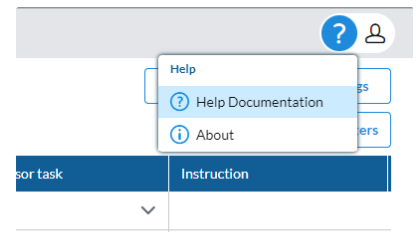
Roll forward options for quarterly and annually reconciled accounts
Users can now roll forward accounts with monthly, quarterly, and annual frequencies. The roll-forward process respects each account's frequency, giving users greater control over which accounts and workflows are carried forward based on their monthly, quarterly, or annual settings.
In addition to rolling forward account data and workflow tasks, attachments and notes are now also included. Previously, only supporting item and adjustment details (such as row data) were copied forward, without attachments and notes. This enhancement ensures that all relevant content is retained in the roll forward process.
For details, refer to the Roll forward accounts with different frequencies article.
Automatically reconcile accounts if balance is zero
Accounts can be set to auto reconcile if there is a zero balance upon importing the general ledger balance. For more information, refer to the Auto reconciliation article.
New frequency property for accounts
Accounts now include a Frequency property, allowing users to set each account as Monthly, Quarterly, or Annually. This setting helps to streamline workflows by aligning account processes with their designated time (frequency) intervals.
Workflow details - Improved display of preparer and approver information
First and last names, not email addresses, of preparers and approvers now displayed on tasks.
Sort and filter workflow details
We have added sorting and filtering features to the workflow, making it easier to manage and edit tasks.
-
Filtering options : You can filter by tasks by the following fields:
-
Task Name
-
Preparer
-
Approver
-
Status
-
-
Sorting options: You can also sort by these fields:
-
Task Name
-
Status
-
Preparer
-
Preparer Due
-
Approver
-
Approver Due
-
Option to import layout for accounts
Administrators now have the option to import the Layout field when importing accounts.
Multi-language translation
This release includes support for the following languages:
-
French
-
Spanish
-
German
-
Portuguese
2024.1.2
October 2024
This release includes resolved issues only. For details, refer to the Account Reconciliation 2024.1.2 Release notes.
2024.1.0
September 2024
Account Reconciliation is new! This is the inaugural release.
2024.1.0 Highlights
Monitor and manage Account Reconciliation and Close Process (To do) Tasks
-
View the status of all account reconciliations and close tasks.
-
Streamline workflow management for close process checklist tasks and account reconciliations.
-
Track account reconciliations through the submit, approve, and reject workflow stages.
-
Access a dashboard for real-time close process progress tracking.
Complete Balance-level reconciliation
-
Import the trial balance (Data integration).
-
Input supporting details and adjustments.
-
Attach Excel workbooks or PDFs to account reconciliation supporting details.
Collaborate on the Close process
-
Receive workflow notifications when tasks become available.
-
Exchange comments between users on account reconciliations and tasks.
-
Reassign tasks on the go to balance workloads effectively
Audit-ready Financial Close
-
Establish a clear and consistent financial close process structure.
-
Implement best practices and maintain full transparency.
-
Ensure strict separation of duties and robust internal controls for compliance.
-
Achieve end-to-end auditability.